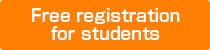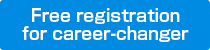FAQ
I have lost my password. What shall I do?
Don’t worry, we will issue a new one for You. Follow these steps:
1. Go to the log-on screen for students and graduates:
https://www.solver-match.com/solvernet/graduatesLogin.php
2.Click on the “What to do when if You have forgotten Your password?”
tab in the top right corner of the screen.
Type in Your e-mail address in the password query space and click on the “Send” button.
When You get the new password, use it to log on.
How can I take and upload a self-PR video?
There are many ways to take self-PR video.
Anything is OK as long as the file format is accessible to the Google video.#
#Here, we note the directions using Logicool QuickCam.
Follow the instructions below, after you installed Logicool QuickCam and connected camera to your PC.#
First, let’s take the video!
1. Click “Start” button at the left down corner of the window
2. Go “Program” > “Accessories” > ”Logicool QuickCam”
3. Choose “QuickCapture” from the left menu.
4. Click “Record Video” and start your self-introduction in Japanese. For video samples, refer to http://video.google.com/videoplay?docid=3148881461896134471
5. Click the same button to finish the video.
6. In the next window, play the video and make sure that the audio and visual is OK.
7. Go “File” > “Save as,” and enter your full name for the filename.
Next, let’s upload the video !
1. Go to http://video.google.com/
2. Click Upload your videos on the top right.
*If you don’t have a Google Account, please make one by clicking Create an account now and following the instructions.
3. At “Video file:,” select your file.
4. For “Title,” enter your full name.
5. For “Description,” enter PR video.
6. For “Genre”, choose Business.
7. For “Language”, choose Japanese.
8. For “Access,” choose Unlisted.
##CAUTION : Make sure you choose Unlisted. If not, your video will be open to the whole world.##
9. After reading the Terms and Conditions, put a check mark in the box next to “I agree to the Upload Terms and Conditions.”
10. Click “Upload video” button, but do not finish here.
11. Check your gmail, and open the mail sent to you from google. Confirm your video by clicking the link under “It can now be viewed by going directly to this link:”
Recommendation: Search your fullname in google video, and make sure that your video don’t come up. If it came up, that means your video is set “Public,” so go back and do #6 again.
What age group are Japan Career Services targeted at?
Basically, they are targeted at BA and MA graduates in their 20s.
Most of our clients are looking to hire BA graduates, with a strong preference for graduates residing overseas to be around 25 and for exchange students in Japan to be around 27 years old.
However, some clients are looking to hire foreign specialists in their 30s as well.
What level of Japanese is required to apply?
We are looking for applicants with Level 1 or 2 of Japanese Language Proficiency Test, but we also recommended to have J1 or J2 level of BJT (Test of Business Japanese) as this will demonstrate Your business Japanese skills to employers.
Basically, the minimum requirements would be the ability to converse in daily Japanese and to read and write e-mails.
Do you sponsor visas?
No, not directly. However, we can recommend You a good legal office which specializes in providing visas, so please contact us if You require visa sponsorship.
What is a “Second-time new graduate”?
While there is no exact definition for a second-time new graduate, the term refers to a recent college graduate who has 1 to 2 years of experience working in a corporate environment. Second-time new graduates will have received some business training at their previous companies, but are still considered learners in their respective fields. The reason why attention has been focusing on second-time new graduates is that data has shown that nearly 1 in 3 new graduates leaves his or her company within 3 years of employment. Previously, it was difficult for second-time new graduates to find employment in Japan, but a recent decline of young professionals in the workforce has forced many companies to change their policy and they are now hiring such candidates. If you have studied in Japan and then returned to your home country and found employment, but still desire to work in Japan, please contact us.
How do I attach an ID photograph to the resume?
1. Take a picture of Yourself with a digital camera. Preferably wear a suit. Also, stand at a certain distance from the camera, to include the background.
2. Connect the camera to Your computer and upload pictures to the computer. Then, save uploaded pictures on the Desktop.
3. Press “Start” -> “All Programs” -> “Accessories” -> “Paint”, and open the application.
4. When You have opened the Paint application, click on “File” -> “Open”. Then choose the file You have saved on the desktop.
5.The picture size would be rather large, so You should edit it. For that, choose “Image” -> “ Resample” . Both vertical and horizontal “Image Size” parameters would be 100, change it to 20~30 and press “OK”.
6. Thus Your photograph would become the size of an ID photo. Next, set the boundaries. Click on the “Select” tool on the upper right of the toolbar on the left (it is a dot-line rectangular). Set the boundaries on Your photo. Usually ID photos on a resume are 4:3 (length/width), so try cutting out a photo of this shape.
7. Click “Edit”-> “Cut”. Then “File”->”New”. A panel will pop up asking “Save file?”, click “No”. Then press “Edit”->”Paste”. You will then see Your photo in the boundaries You have just set.
8. Next, click on the white space to the right and below the photograph. Small blue dots will appear on the perimeter of the white space. First, point the cursor at these points, You will see its shape will change, then click (left button) on it, and drag the border of the white space to the left, until You reach the photo edge.
9. As in “8”, point the cursor at the blue dots at the bottom of the white space, then click on it and drag the line until You reach the lower edge of the photograph.
10. Press “File”-> “Save as.”, then choose “JPEG” as the file format. Now Your ID photograph is ready.
11. Open Your resume in Word or Excel. Point the cursor to where You would like to place the photo and make a right click. Then press “Insert”->”Picture”->”File”, and choose the file You have saved in “10”. Your ID photo will appear at the place You specified.
12. Finally, adjust picture size. Point the cursor to the lower right corner of the picture
and move the frame to adjust it to desired size.
How do I unsubscribe?
To unsubscribe please send the message with a brief explanation of why you want to unsubscribe. If you have found a job, JapanCareer may still be a valuable resource of information for you, as we not only support new graduates, but experienced professionals as well.